새로운 버전으로 업그레이드 하기 전에 자신의 시스템이 현재 어떤 버전을 사용하고 있는지 확인하는 명령어를 알아보자.
확인방법은 간단하다. 다음과 같이 lsb_release명령을 사용하면 Distributor ID, Description, Release, Codename 을 확인할 수 있다.
lsb_release -a
이 밖에 kernel release등 시스템의 더 많은 정보를 확인하려면 uname명령을 사용한다. uname명령의 옵션은 -a, -s, -n, -r, -v, -m, -p, -i, -o 등 아홉 가지가 있다.
물론 -a 하나면 모든 것을 다 확인할 수 있으니 충분하지만, 프로그래밍을 할경우 옵션들이 필요할 수 있으므로 정리해 두는 것이 좋다. 명령어도 직관적이어서 쉽게 외울 수 있다. What's your name?
woogee@ubuntu:~$ uname -a
-a, --all print all information, in the following order, except omit -p and -i if unknown:
-s, --kernel-name print the kernel name
-n, --nodename print the network node hostname
-r, --kernel-release print the kernel release
-v, --kernel-version print the kernel version
-m, --machine print the machine hardware name
-p, --processor print the processor type (non-portable)
-i, --hardware-platform print the hardware platform (non-portable)
-o, --operating-system print the operating system
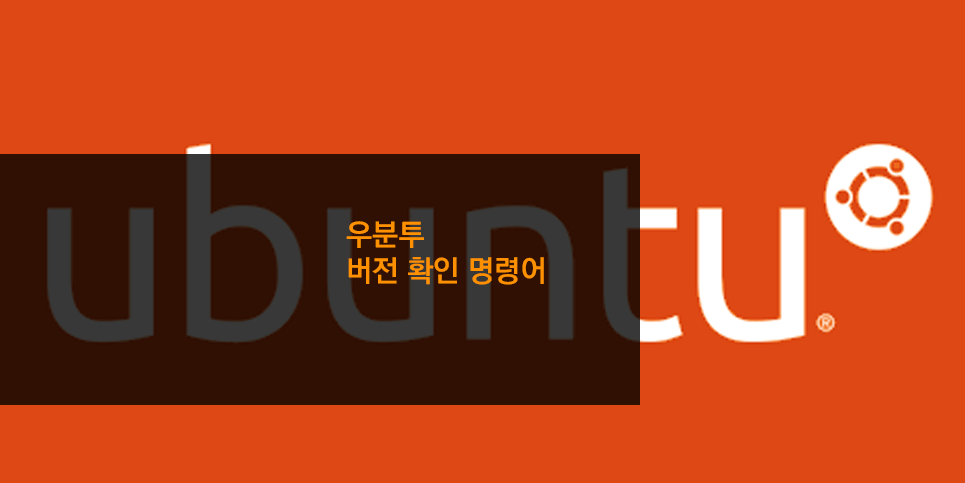
'Ubuntu' 카테고리의 다른 글
| [ VMware ] ubuntu vm의 공유폴더(Shared Folders) 설정 방법 (6) | 2023.03.11 |
|---|---|
| [ Ubuntu ] 우분투에서 VS code를 다른 패키지와 함께 업그레이드 하기 (0) | 2022.03.18 |
| [ Ubuntu ] 우분투 부트로더의 부팅 순서 변경하기 (0) | 2020.04.27 |
| [ Ubuntu ] 우분투 버전 업그레이드 방법 (0) | 2020.04.27 |
| [ Ubuntu ] user와 root(SuperUser)간의 권한 전환 (0) | 2020.04.27 |
| [ Ubuntu ] 터미널 실행 Shortcuts (0) | 2020.04.27 |
| [ Ubuntu ] Windows와 Linux의 멀티부팅 (2) | 2020.04.27 |
| [Ubuntu] 한글판 설치 후 console mode에서 한글이 깨져 나올 때 (0) | 2019.11.29 |





