반응형
APM설치 두번째로 MySQL 설치과정을 정리한다.
1. MySQL 설치 전 system을 업데이트 한다.
$ sudo apt update && sudo apt upgrade2. MySQL 설치
$ sudo apt install mysql-server3. 보안설정
$ sudo mysql_secure_installation4. 설치 확인
$ sudo mysql -v
Enter the password:
.
.
.
mysql> SELECT VERSION();
--------------
select version()
--------------
+-------------------------+
| version() |
+-------------------------+
| 5.7.27-0ubuntu0.18.04.1 |
+-------------------------+
1 row in set (0.00 sec)
mysql> exit
Buy혹은
$ sudo mysql
Welcome to the MySQL monitor. Commands end with ; or \g.
Your MySQL connection id is 19
Server version: 5.7.27-0ubuntu0.18.04.1 (Ubuntu)
Copyright (c) 2000, 2019, Oracle and/or its affiliates. All rights reserved.
Oracle is a registered trademark of Oracle Corporation and/or its
affiliates. Other names may be trademarks of their respective
owners.
Type 'help;' or '\h' for help. Type '\c' to clear the current input statement.
mysql> show databases;
+--------------------+
| Database |
+--------------------+
| information_schema |
| mysql |
| performance_schema |
| sys |
+--------------------+
4 rows in set (0.00 sec)
mysql> exit
Bye동작하고 있다는 것만 확인하면 되기 때문에 어떤 방법으로든 상관없다.
이것으로 MySQL 설치의 확인을 끝낸다.
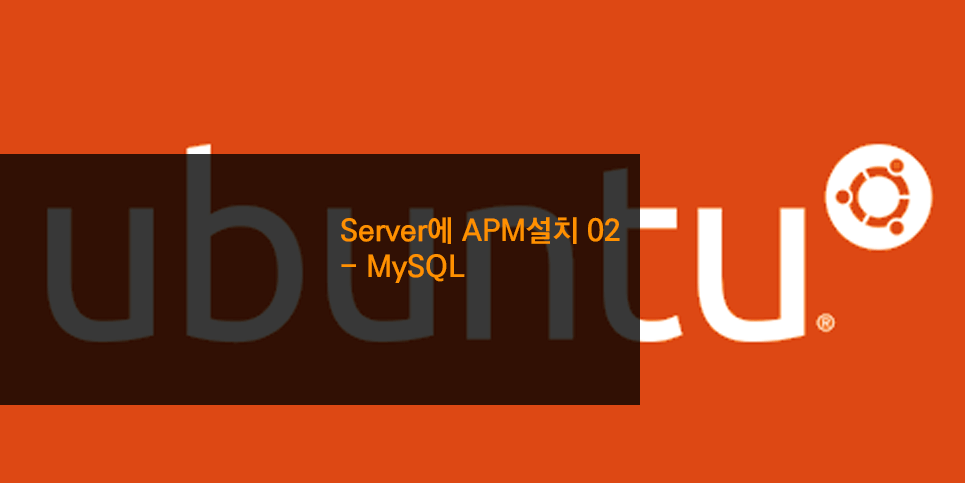
반응형
'Ubuntu' 카테고리의 다른 글
| [VirtualBox] 리눅스 서버에 SSH로 연결하기 (0) | 2019.11.25 |
|---|---|
| [Ubuntu] 서버에 desktop(x-window)환경 설치 (0) | 2019.11.24 |
| [Ubuntu] Server에 APM설치 04 - phpMyAdmin (0) | 2019.11.21 |
| [Ubuntu] Server에 APM설치 03 - PHP7 (0) | 2019.11.20 |
| [Linux] 자주 사용하는 Linux 명령어 (0) | 2019.11.18 |
| [Ubuntu] Server에 APM설치 01 - Apache (0) | 2019.11.18 |
| [Ubuntu] server 18.04 고정 IP설정 방법 (0) | 2019.11.17 |
| [Ubuntu] WiFi 설정 하기 (0) | 2019.11.14 |





